pdf C32.502 i7 Apr54 - 300-Series and D-173487 Telephone Sets Description And Use Popular
1946 downloads
C32.502 300-Series - D-173487 Telephone Sets Description and Use.pdf
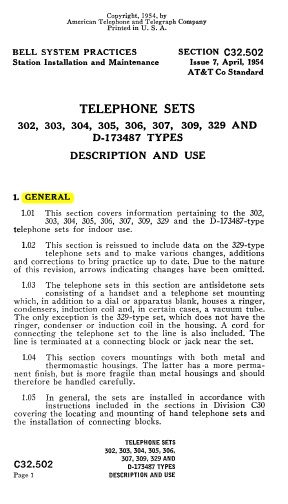
American Telephone and Telegraph Company
BELL SYSTEM PRACTICES
SECTION C32.502
Station Installation and Maintenance
Issue 7, April, 1954
AT&T Co Standard
TELEPHONE SETS-
302, 303, 304, 305, 306, 307, 309, 329 AND
D-173487 (modified TP-6) TYPES
DESCRIPTION AND USE
1. GENERAL
1.01 This section covers information pertaining to the
302, 303, 304, 305, 306, 307, 309, 329 and the D-173487-type
telephone sets for indoor use.
1.02 This section is reissued to include data on the 329-type
telephone sets and to make various changes, additions
and corrections to bring practice up to date.
1.03 The telephone sets in this section are antisidetone sets
consisting of a handset and a telephone set mounting which, in addition
to a dial or apparatus blank, houses a ringer,
condensers, induction coil and, in certain cases, a vacuum tube. The
only exception is the 329-type set, which does not
have the ringer, condenser or induction coil in the housing. A cord for
connecting the telephone set to the line is also
included. The line is terminated at a connecting block or jack near the
set.
1.04 This section covers mountings with both metal and
thermomastic housings. The latter has a more permanent finish, but is
more fragile than metal housings and should
therefore be handled carefully.
1.05 In general, the sets are installed in accordance with
instructions included in the sections in Division C30 covering the
locating and mounting of hand telephone sets
and the installation of connecting blocks.
New User?
Read the articles under "Introduction" in the black menu bar above.
Recent Contributors
Thanks for new documents from Jim Hurtle, Ed Palazzo, Paul Fassbender, Bruce Patterson, Remco Enthoven, Jon Kolger, Paul Ivester, Len Hicken, Fred Haynes, Kurt Rudolph, Wade ("Kellogg KITT"), the Connections Museum, Rick Walsh, Jeff Lamb, Jeremy Walters, Alan David, Dennis Hock, and Tim Griffin.
Please send a file to add your name to this list!
30 Latest Additions
-
-
-
-
-
-
-
-
-
-
-
-
Coin Collectors, 230-Type Popular
-
-
-
SELECT-O-PHONE Advertisements Popular
-
-
-
-
-
-
-
-
-
-
-
-
-
-
-
Who's online
We have 302 guests online
Hints for using the TCI Library
Three search options.
When browsing, to change the category listing view from normal to compact, click on Browse the Library in the black menu bar.